Cache removal for caches and snippets in Google
In pictures, words and a video guide. Complete instruction on how to submit a cache removal to remove the meta description and the cached page from Google’s search results once an page has been amended.
If you own the site, you can also see instructions for cache removals for verified sites.
Watch the video tutorial on how to submit a cache removal request
In pictures. A step by step guide to requesting a removal of snippets and caches from Google’s search results.
NB: If you are using a small mobile device, images will be more visible in landscape mode.
See the page indexed in Google and click on the Cache link under the result.

Or, according to the new (i.e. April/May 2013) Google search results layout, click the down arrow and then Cache:
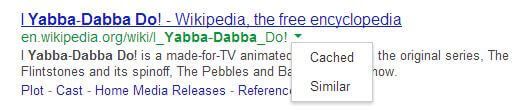
Now you can see the cache contents.
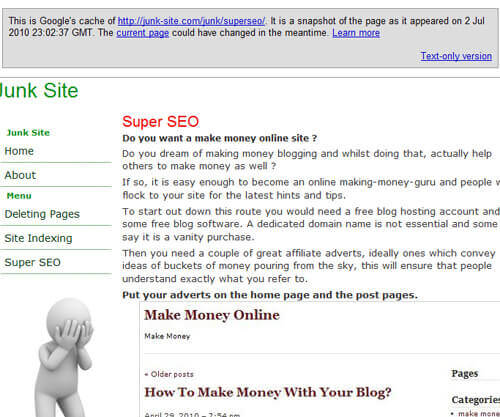
Where it says “This is Google’s cache of ” and the
url. Right click with your mouse and copy that url and paste it somewhere safe
as this is the url of the page which you will need to submit to Google.
View the cache contents. It often helps if you click as well to view the current page to open up in a new tab so that you can view both the old and new pages side-by-side. You need to find one word on the old copy that is not on the new.
On the example shown, the word which is unique to the old and not on the new page is ‘software‘ (If you want to be extra sure then you can also view the source code of the new page and submit a find command for the word you have chosen to ensure that it is indeed unique to the page.)
Submit your request using Google’s url
removal tool.
Click on New removal request and a box will appear saying ‘Enter the
URL that you’d like to remove (case-sensitive)’ Once your url has
been entered you will see a drop down box with different options. Pick ‘The
page has changed and Google’s cached version is out of date.’
(Text recently updated in Search Console (a.k.a. Webmaster Tools), may not
match images or video)
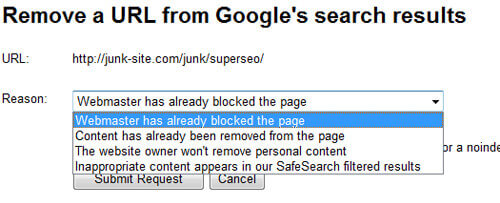
Enter the unique word that is not on the new page but was on the old and submit
your request.
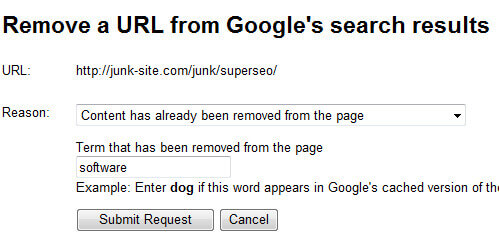
You will see your request now pending in removals section. If you check back
after 24-48 hours it should tell you whether your removal request was successful.
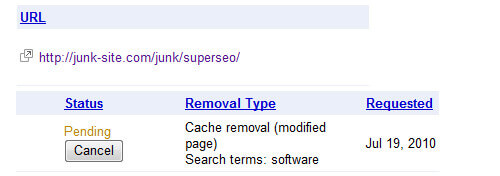
Here is the message which shows the cache removal for our modified page was successful
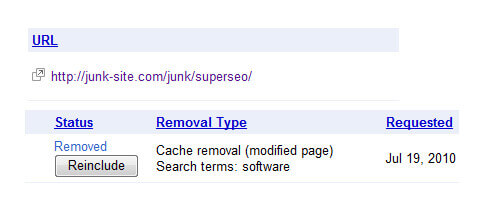
Cache removal does not remove the url from the search and nor does it remove
the title.
The page may continue to return for the searches you are performing whilst it is still relevant. You may well find though that when Google recrawls the page over time that it does drop from the search, especially if there are no external links to it.
Here is the page now in the index without a cache snippet

Removing caches and snippets from your own site
If your site is verified in Search Console (a.k.a. Webmaster Tools) then you
can submit a request for a cache removal without specifying a unique word.
The process is the same as above, except you just enter the url. You must
log into your Search Console (a.k.a. Webmaster Tools) account to do this
as it is a different url
removal tool.
Official Google Information
Google has published information regarding removing cache removals which is
worth reading : Removing
sensitive text from a page.
